With Custom iFrame, you can embed Sketchfab drawing in Elementor easily. Showcase 3D models, designs, or interactive art right on your WordPress site.
Step 1: Get the Sketchfab Drawing Link
- Open Sketchfab Drawings. (https://sketchfab.com/)
- Navigate to the drawings you want to embed.
- Click on ‘Share’ button under the drawings > Click on ‘Get Embed Code’ button > Copy ‘iFrame SRC’ link.
Step 2: Install the Custom iFrame Plugin
- Install and Activate ‘Custom iFrame Plugin by Coderz Studio‘
- Open your page in Elementor Editor.
- Search for Custom iFrame and Drag and drop the Widget onto editor area.
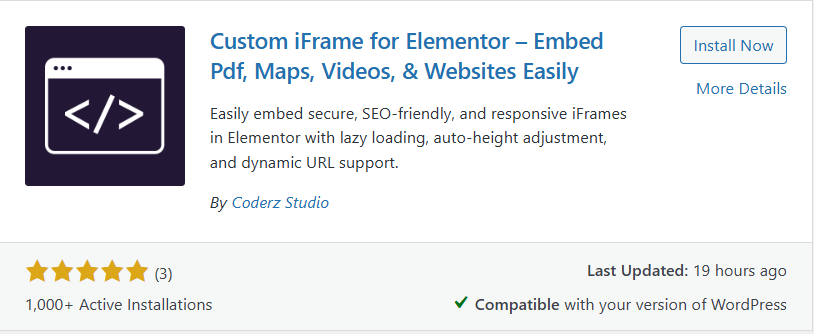
Step 3: Embed Sketchfab Drawings in Elementor
- Go to Content.
- Paste the URL into Source URL field.
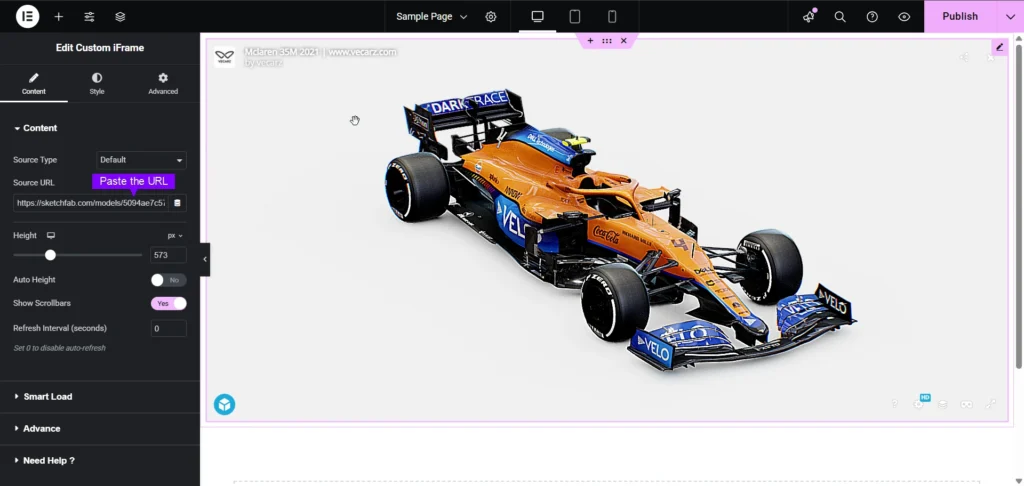
Step 4: Customize & Configure Settings
For styling, smart loading, and advanced options, refer to our Complete Custom iFrame Widget Guide to fine-tune your embed.
Step 5: Save & Publish
Click Update, and your Sketchfab drawings is now live on your page!
Embed Sketchfab drawing in Elementor in simple way with the Custom iFrame plugin. Follow the steps to display Sketchfab drawings on your WordPress website. This keeps your site engaging and informative.

