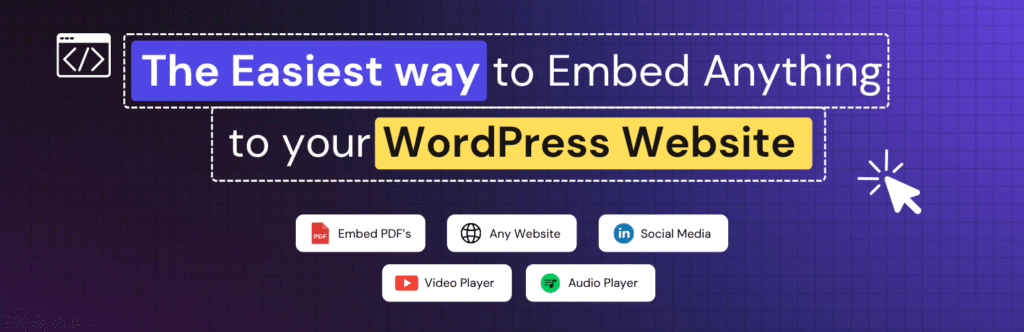Key Takeaways
What’s the easiest way to embed YouTube playlist in Elementor: built-in methods or a plugin?
While Elementor’s built-in video widget or a manual iFrame embed works, the fastest and most reliable option is using a plugin. The Custom iFrame for Elementor plugin makes embedding YouTube playlists easy: no manual coding, no formatting hassles, and better compatibility across WordPress sites.
Adding a YouTube playlist to your WordPress site is a smart way to share more content without extra work. You can show tutorials, product demos, customer reviews, or full training series. This keeps visitors on your site longer and makes your pages more useful. It also saves people from jumping back and forth to YouTube. So let’s see..
How to embed a YouTube playlist in Elementor?
There are two main ways to embed YouTube playlist in Elementor: using a plugin or adding code with the HTML widget.
1. Using a plugin
The easiest way is with a plugin. There are many Elementor plugins for embedding, but the Custom iFrame for Elementor plugin by Coderz Studio is the best choice to embed Youtube playlist in Elementor. Just drop the widget, paste your playlist link, and you’re done.
It’s simple to set up, works fast, and gives you more control over how the playlist looks. You don’t need to touch any code.
2. Using the HTML widget
The second method is to embed the playlist with an iFrame using Elementor’s HTML widget. This works, but it requires a bit of coding knowledge. You’ll need to copy the iFrame code from YouTube and paste it into Elementor. While it’s free and doesn’t need a plugin, it offers less flexibility and can take more time to get right.
For most users, the plugin method is faster, easier, and more reliable. Now, let’s go through both methods step by step. First, we’ll use the Custom iFrame for Elementor plugin. Then, we’ll look at the HTML widget method.
How to Embed YouTube Playlist Using Custom iFrame Plugin?
The easiest way is with the Custom iFrame for Elementor plugin by Coderz Studio.
- Open YouTube and go to your playlist.
- Click the Share button and copy the playlist link.
- In WordPress, install and activate the ‘Custom iFrame by Coderz Studio‘ plugin.
- Edit the page with Elementor in which you want the playlist.
- Drag and drop the Custom iFrame widget into your layout.
- Paste the playlist link into the Source URL field.
- Customize the widget settings to style the Youtube playlist as per your requirement.
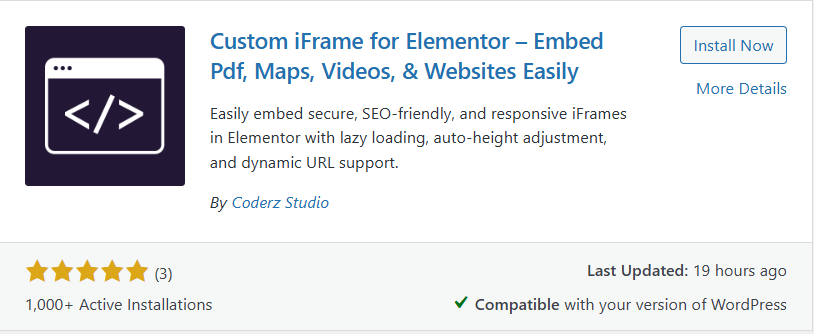
That’s it. Your playlist will show on the page. You can also adjust the height, enable lazy load, change the background, add borders, shadows, and more to match your site’s design.
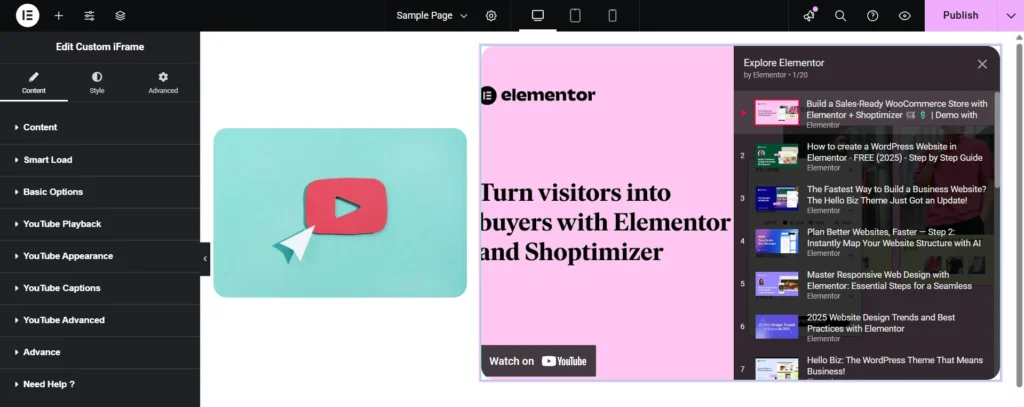
If you use Custom iFrame Pro, you also get more controls. You can adjust the YouTube player look, captions, privacy mode, autoplay, and other advanced settings.
This makes it easy to match the playlist design with your site and also put the playlist as per your requirement.
How to Embed YouTube Playlist Using the HTML Widget?
You can also embed YouTube playlist in Elementor using the default HTML widget.
- Open your YouTube playlist.
- Click the Share icon, then select Embed.
- Copy the embed code.
- In WordPress, edit the page with Elementor.
- Drag and drop the HTML widget into your layout.
- Paste the embed code inside the widget.
Your playlist will now show on the page.
Keep in mind, this method has no built-in customization options. If you want to change the look, you’ll need to edit the code or style the container with custom CSS.
Now you know both ways to embed YouTube playlist in Elementor—using the Custom iFrame plugin and the HTML widget. Each has its own use case, but most users find the plugin faster and more flexible.
To clear up common doubts, let’s go through some frequently asked questions about embedding YouTube playlists in Elementor.
FAQ: Embed YouTube Playlist in Elementor
Conclusion
Two ways to Embed YouTube playlist in Elementor: You can use a plugin like Custom iFrame for a simple, flexible solution. Or, if you’re comfortable with a bit of coding, the HTML widget works too.
With Custom iFrame Pro, you get more than just embedding. You can:
- Embed from 100+ sources
- Control YouTube playback with pro-level options
- Add custom iFrame attributes
- Display PDFs with toolbars or even 3D flipbooks
- Get early access to new features and products
- Enjoy enhanced security and dedicated support
If you want full control and easy customization, Custom iFrame Pro is your best choice. Got questions or ideas? Drop a comment below. We love hearing from you!