With Custom iFrame, you can embed HubSpot form in Elementor easily. Capture leads, grow your email list, or collect customer feedback right on your WordPress site.
Follow these steps to display a HubSpot Form on your website.
Step 1: Get Your HubSpot Form Link
- Open your HubSpot Form builder account.
- Hover on the form you want to embed > Click on ‘Action’ button and then ‘Share’ option.
- A Popup with URL will be shown . Copy the Form URL.
Step 2: Install the Custom iFrame Plugin
- Install and Activate ‘Custom iFrame Plugin by Coderz Studio‘
- Open your page in Elementor Editor.
- Search for Custom iFrame and Drag and drop the Widget onto editor area.
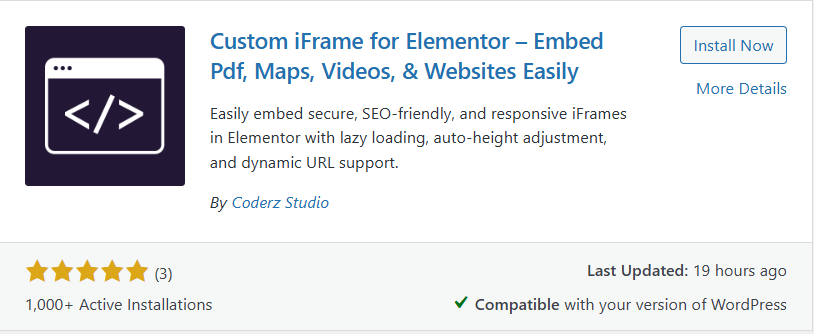
Step 3: Embed HubSpot Form in Elementor
- Go to Content section of Custom iFrame widget.
- Paste your HubSpot form URL into Source URL field.
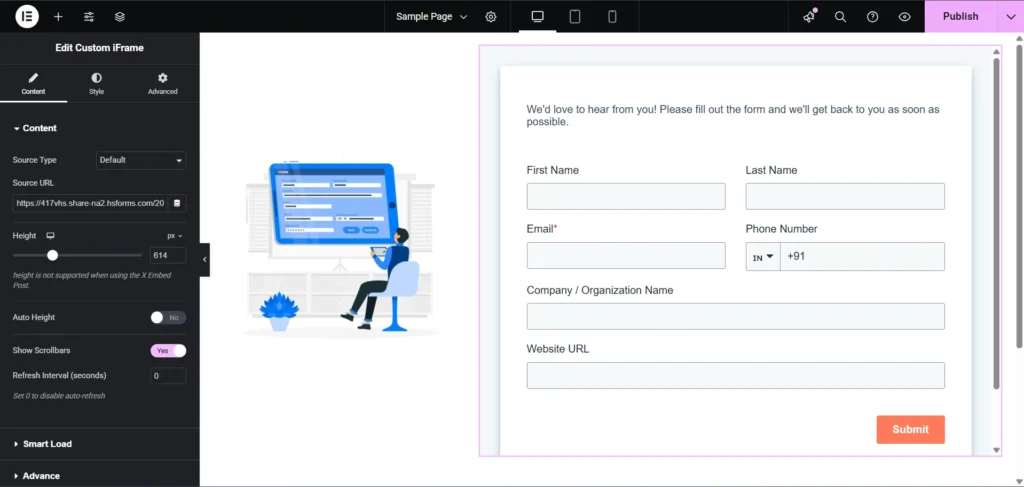
Step 4: Customize & Configure Settings
For styling, smart loading, and advanced options, refer to our Complete Custom iFrame Widget Guide to fine-tune your map embed.
Step 5: Save & Publish
Click Update, and your HubSpot Form is now live on your page!
Make form submissions simple—embed HubSpot form in Elementor and connect your website with your marketing tools effortlessly!

