Table of Contents
With Custom iFrame, you can embed Calendly event in Elementor easily. Let visitors book meetings, demos, or consultations right from your WordPress site — no redirects, no drama.
Step 1: Get the Calendly Event Link
- Open Calendly. (https://calendly.com/)
- Navigate to the particular event that you want to embed.
- Click on ‘Copy’ button.
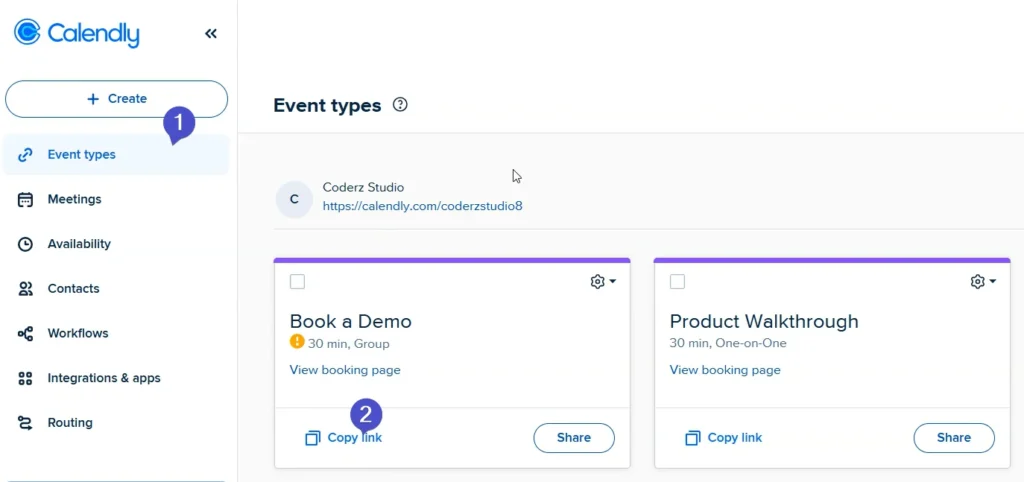
Step 2: Install the Custom iFrame Plugin
- Install and Activate ‘Custom iFrame Plugin by Coderz Studio‘
- Open your page in Elementor Editor.
- Search for Custom iFrame and Drag and drop the Widget onto editor area.
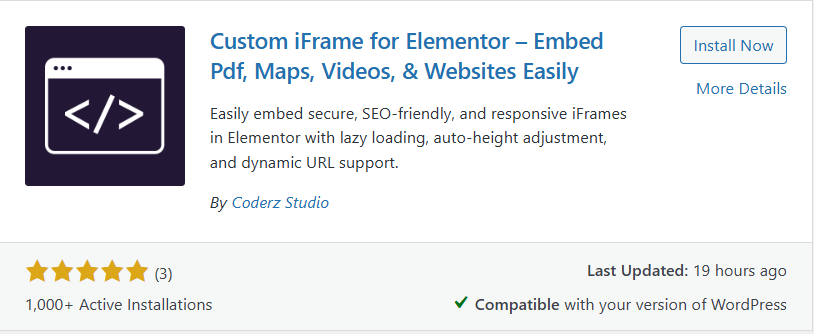
Step 3: Embed Calendly Event in Elementor
- Go to Content.
- Paste the URL into Source URL field.

Step 4: Customize & Configure Settings
For styling, smart loading, and advanced options, refer to our Complete Custom iFrame Widget Guide to fine-tune your embed.
Step 5: Save & Publish
Click Update, and your Calendly event is now live on your page!
Embed Calendly Event in Elementor in simple way with the Custom iFrame plugin. Follow the steps to display Calendly Event on your WordPress website. This keeps your site engaging and informative.

