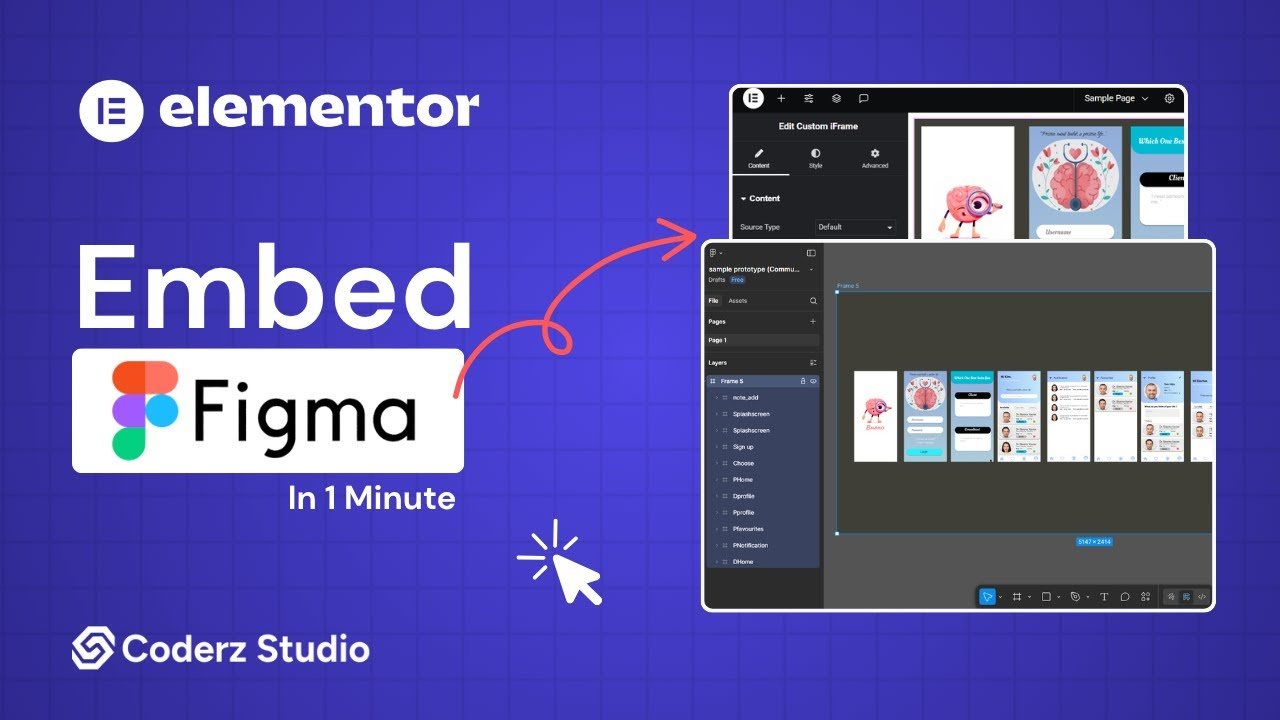With Custom iFrame, you can embed Figma prototype in Elementor easily. Show your design mockups or interactive prototypes directly on your WordPress site.
Not a fan of reading? No worries — we’ve got a video tutorial for you. 📺
Not a video person? No worries — scroll on for the full step-by-step guide.
Step 1: Get the Figma Prototype Link
Before you wanted to Embed FIgma Prototype in Elementor, you need to get the URL for the Prototype.
- Open Figma.
- Navigate to the Prototype Figma file that you want to Embed.
- Select main frame, click the ‘Share‘ icon and Click on ‘Copy link’ option.
Step 2: Install & Activate the Custom iFrame plugin:
- Install and Activate Custom iFrame Plugin
- Open your page in Elementor Editor.
- Drag and drop the Custom iFrame Widget onto your page.
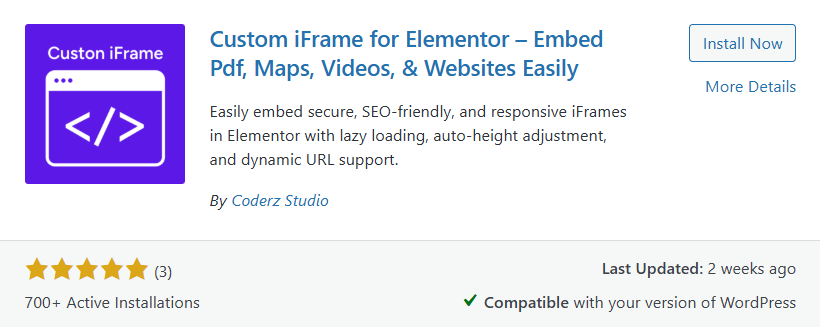
Step 3: Embed Figma Prototype in Elementor
- Go to Content
- Paste the URL into Source URL field.
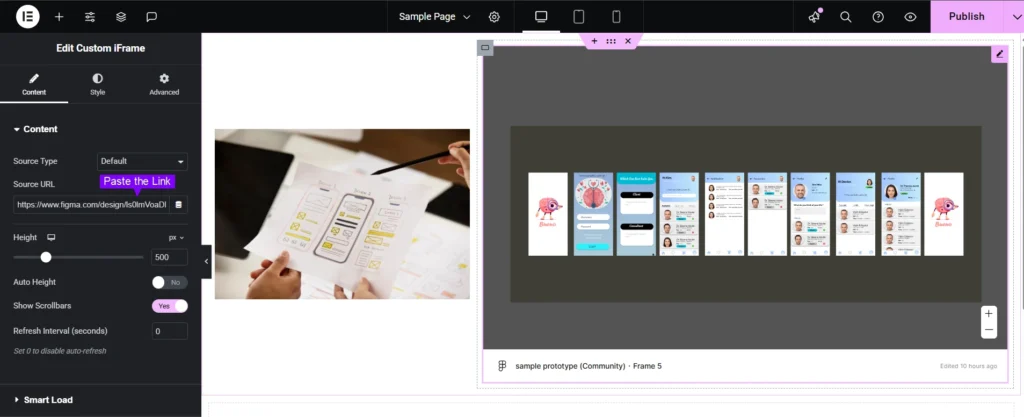
Step 4: Customize & Configure Settings
For styling, smart loading, and advanced options, refer to our Complete Custom iFrame Widget Guide to fine-tune your embed.
Step 5: Save & Publish
Click Update, and your Figma Prototype is now live on your page!
You’re all set!Click Publish, and your Figma Prototype is now live on your page!
Make your designs stand out—embed Figma prototype in Elementor and share live previews with clients or visitors in just a few clicks!🖌️💻