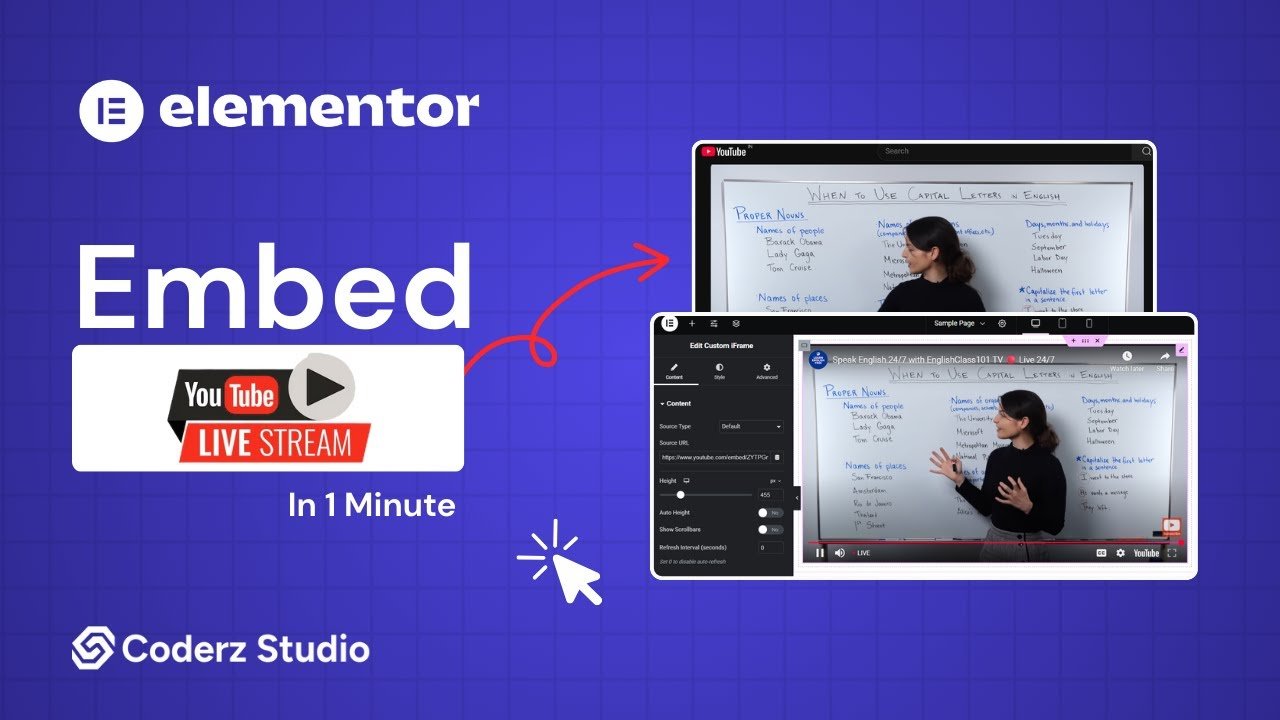- Step 1: Get the YouTube Live Stream Link
- Step 2: Install the Custom iFrame Plugin
- Step 3: Embed YouTube Live Stream in Elementor
- Step 4: Configure Basic Options
- Step 5: Configure YouTube Playback Options
- Step 6: Configure YouTube Appearance Options
- Step 7: Configure YouTube Captions Options
- Step 8: Configure YouTube Advanced Options
- Step 9: Save & Publish
With the Custom iFrame plugin, you can embed YouTube Live stream in Elementor easily. Go live with webinars, events, or Q&A sessions — and keep your visitors hooked right from your WordPress site.
Follow these steps to display a YouTube Live Stream on your website.
Not a fan of reading? No worries — we’ve got a video tutorial for you. 📺
Not a video person? No worries — scroll on for the full step-by-step guide.
Step 1: Get the YouTube Live Stream Link
- Open YouTube (https://www.youtube.com/).
- Navigate to the particular live stream that you want to embed.
- Click the ‘Share‘ button of the live stream > Click on ‘Embed’ option > Copy the iFrame SRC link.
Step 2: Install the Custom iFrame Plugin
- Install and Activate ‘Custom iFrame Plugin by Coderz Studio‘
- Open your page in Elementor Editor.
- Search for Custom iFrame and Drag and drop the Widget onto editor area.
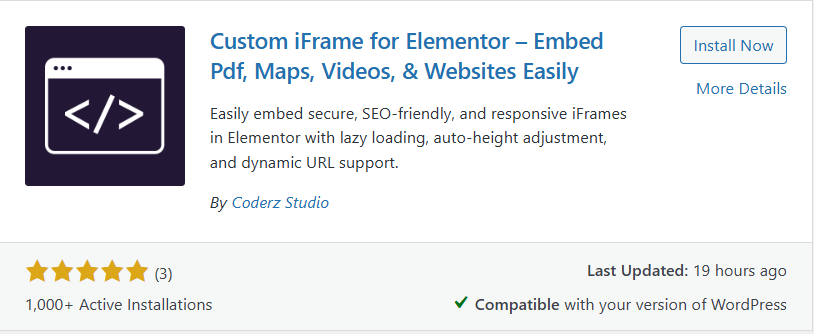
Step 3: Embed YouTube Live Stream in Elementor
- Go to Content > In Source Type, select YouTube.
- Into Source URL field, paste the YouTube live stream URL.
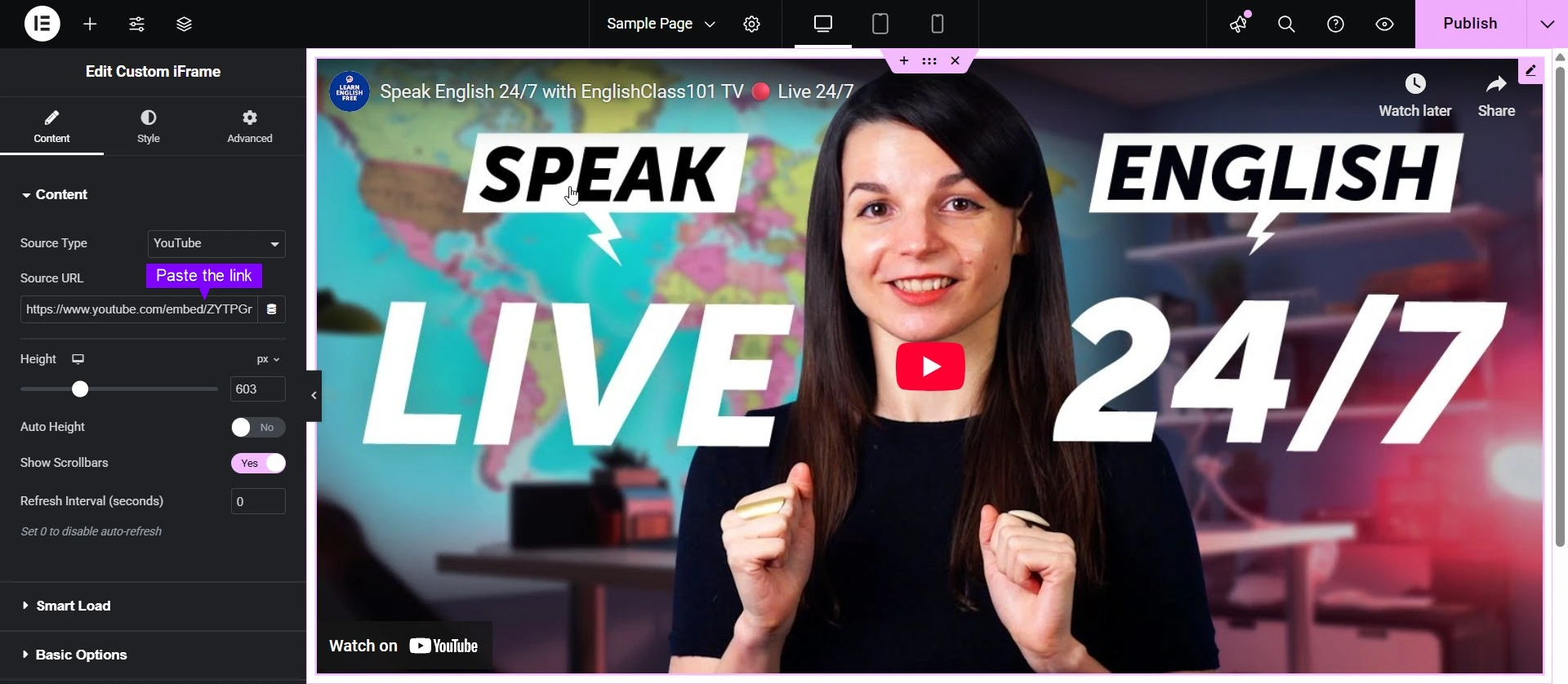
In source field, once you’ve selected YouTube, you’ll see all the following sections.
Step 4: Configure Basic Options
This gives you control over how the embedded YouTube live stream behaves on your page.
- Autoplay: Turn ON to start live stream automatically (mute required on most browsers). Use when you want the live stream to play without user action.
- Mute: Turn ON to silence the live stream by default. Use with autoplay or for silent background videos.
- Show Controls: Turn ON to display play, pause, and volume controls. Use when viewers need control over playback.
- Loop: Turn ON to play the live stream on repeat. Use for background loops or short demos.
- Privacy Mode: Turn ON to use youtube-nocookie.com for better privacy. Use when you don’t want to track viewers via cookies.
- Play Inline on Mobile: Turn ON to play live stream inside the page on iOS. Use to avoid full-screen takeover on iPhones/iPads.
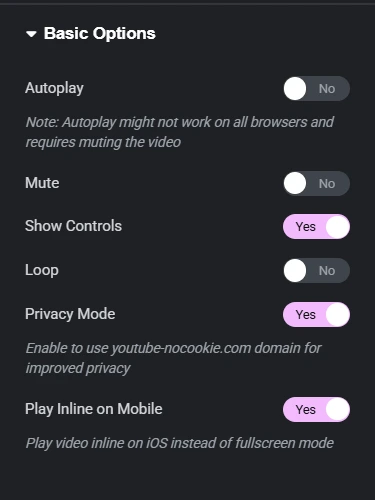
Step 5: Configure YouTube Playback Options
This lets you control when the live stream starts, ends, or plays as part of a playlist.
- Start Time (seconds): Set when the live stream should begin playing. Use to skip intros or start from a key moment.
- End Time (seconds): Set when the live stream should stop playing. Use to cut off outros or limit the clip duration.
- Playlist: Add live stream IDs separated by commas to create a playlist. Use to play multiple live streams in sequence.
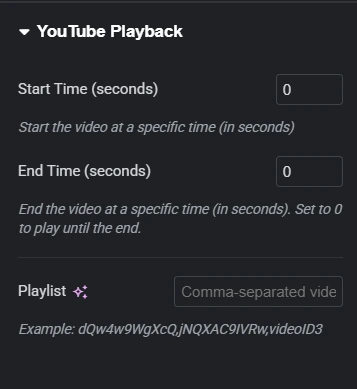
Step 6: Configure YouTube Appearance Options
These let you control how the live stream player looks and behaves for users.
- Controls Color: Choose Red or White for the progress bar color. Use to match your site’s color theme.
- Show Related live streams: Show related live streams from same channel (Yes) or any channel (No). Use to keep viewers on your content.
- Allow Fullscreen: Allow users to expand the live stream to fullscreen. Use to give viewers better visibility.
- Disable Annotations: Turn ON to hide live stream annotations. Use to remove pop-ups or distractions in the live stream.
- Enable Keyboard Controls: Let users control the live stream using their keyboard. Use for better accessibility and user experience.
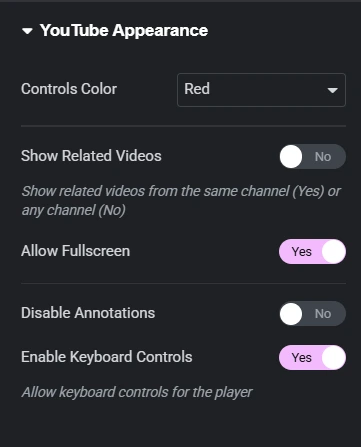
Step 7: Configure YouTube Captions Options
This controls caption settings and player language display.
- Show Closed Captions: Turn ON to display captions by default if available. Use to improve accessibility or reach a wider audience.
- Player Interface Language: Enter a language code like en, fr, or es for player controls. Use to match the live stream’s language to your audience.
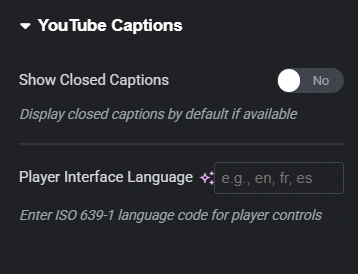
Step 8: Configure YouTube Advanced Options
This section is for developers needing more control or customization.
- Enable YouTube API Support: Turn ON to allow advanced interaction using JavaScript API. Use for custom player controls or tracking events.
- Additional URL Parameters: Add custom YouTube parameters in param=value format. Use to fine-tune playback behavior like quality, captions, or autoplay.
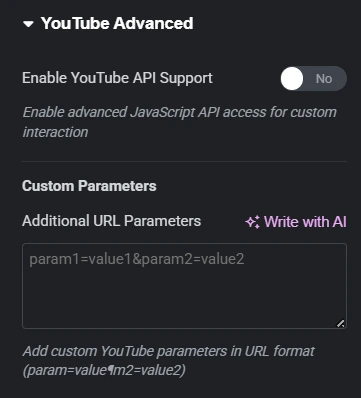
Step 9: Save & Publish
Click Update, and your interactive YouTube live stream is now live on your page!
You’re all set! With Custom iFrame, you can embed YouTube live stream in Elementor easily. Keep visitors interested by adding YouTube live streams to your site. Make your website more interactive and let it do the streaming for you!