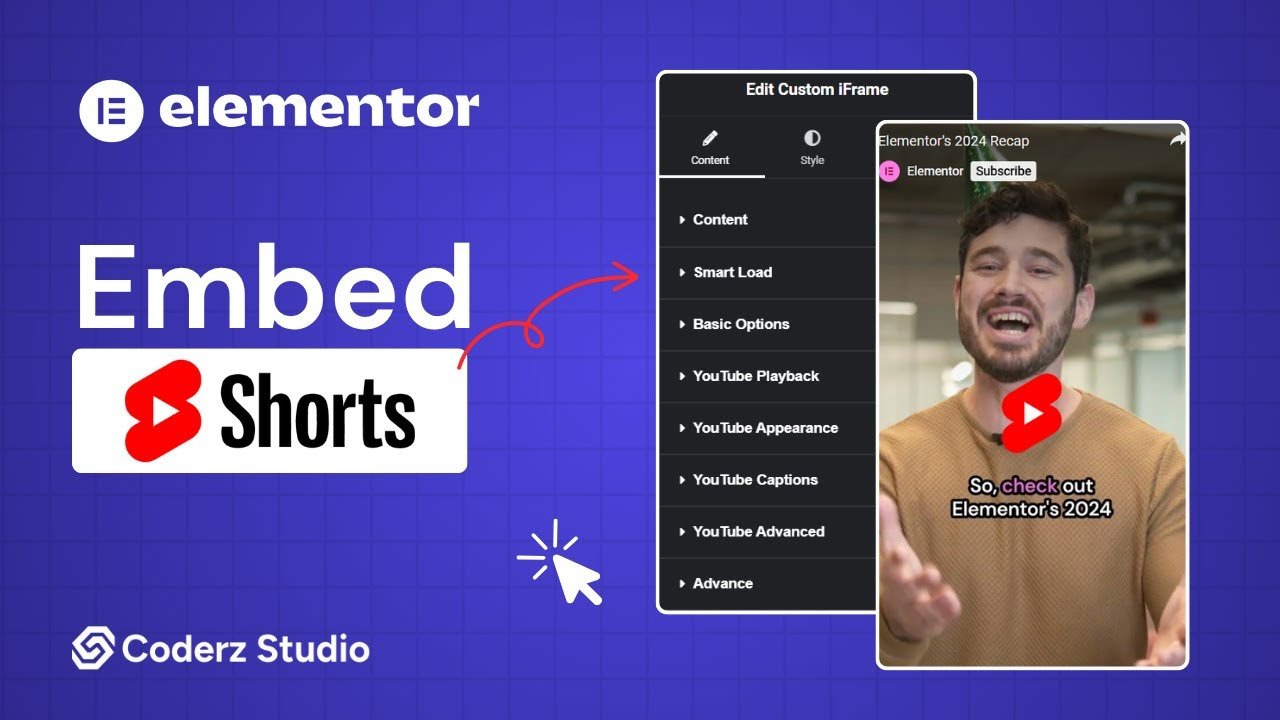With the Custom iFrame plugin, you can embed YouTube Shorts in Elementor easily. Show tutorials, product demos, or any YouTube shorts to make your website more engaging.
Follow these steps to display a YouTube shorts on your website.
Not a fan of reading? No worries — we’ve got a video tutorial for you. 📺
Not a video person? No worries — scroll on for the full step-by-step guide.
Step 1: Get the YouTube Video Link
- Open YouTube (https://www.youtube.com/).
- Navigate to the particular shorts you want to embed.
- Click the ‘Share‘ button of the video > Click on ‘Copy’ button.
Step 2: Install the Custom iFrame Plugin
- Install and Activate ‘Custom iFrame Plugin by Coderz Studio‘
- Open your page in Elementor Editor.
- Search for Custom iFrame and Drag and drop the Widget onto editor area.
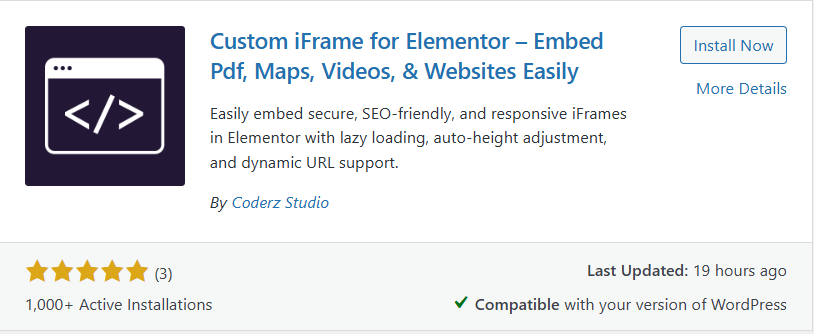
Step 3: Embed YouTube Shorts in Elementor
- Go to Content.
- Paste the YouTube video URL into Source URL field.
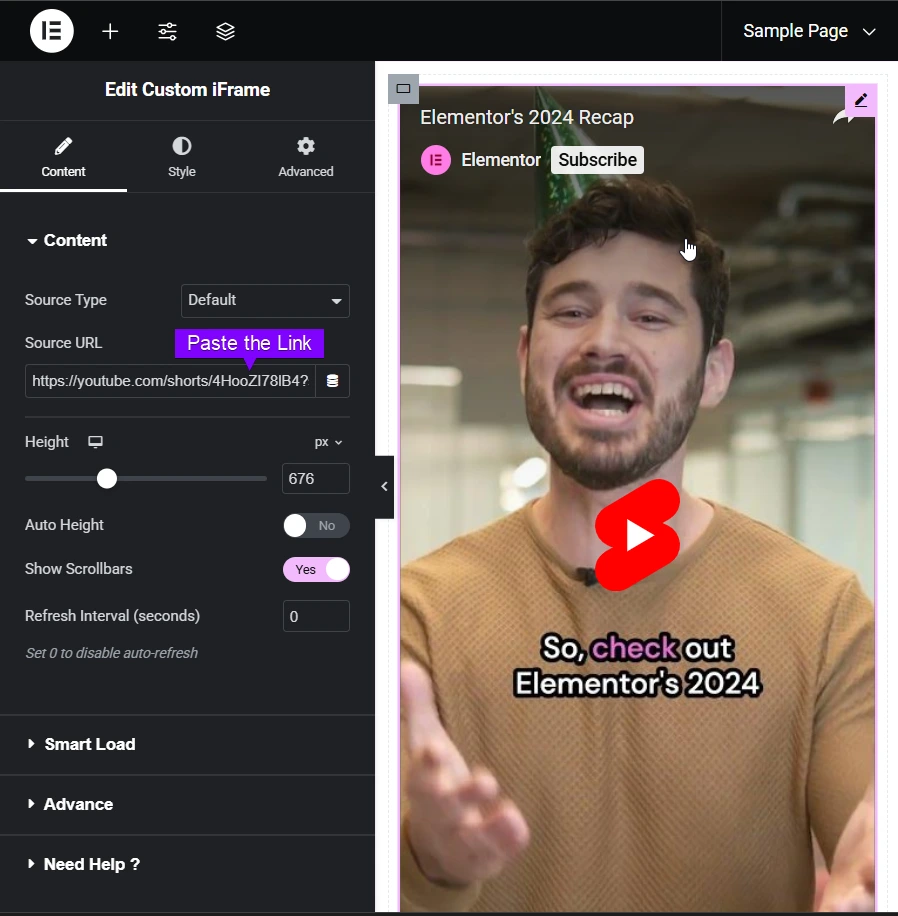
Step 4: Customize & Configure Settings
For styling, smart loading, and advanced options, refer to our Complete Custom iFrame Widget Guide to fine-tune your embed.
Step 5: Save & Publish
Click Update, and your interactive YouTube shorts is now live on your page!
You’re all set! With Custom iFrame, you can embed YouTube shorts in Elementor easily. Keep visitors interested by adding YouTube shorts to your site. Make your website more interactive and let it do the streaming for you!