How to Embed a Form in Elementor?
Key Takeaways
What’s the easiest way to embed a form in Elementor WordPress site?
You can embed a form manually with Elementor’s HTML widget, but it requires code and has limited options. The faster and safer method is using a plugin.
The Custom iFrame for Elementor plugin by Coderz Studio lets you embed forms from Google Forms, Typeform, Jotform, and more with just a URL. It makes the form responsive, gives you customization options, and adds extra security with its built-in sandbox feature.
Adding forms to your WordPress site is one of the easiest ways to collect leads, feedback, or survey responses. If you’re using Elementor as your page builder, you’ve probably noticed that it doesn’t come with built-in support for third-party form builders like Google Forms, Jotform, Typeform, HubSpot Forms, or Gravity Forms.
The good news: you don’t need to spend hours figuring out complex codes. You can embed any form in Elementor using iframe or Embedding plugins.
In this guide, we’ll walk through exactly how to embed a form in Elementor, why using a custom iframe plugin is the best option, and link you to detailed guides for each major form builder.
Why Embed Forms in Elementor?
Elementor is powerful for designing pages, but most people don’t rely on Elementor’s native form widget for everything. Instead, they use specialized form builders like:
- Google Forms (for quick surveys and polls)
- Jotform (for advanced, customizable forms)
- Typeform (for interactive, conversational forms)
- HubSpot Forms (for marketing and CRM integration)
These tools make building forms easy, but when it comes time to publish them on your WordPress site, you’ll need to embed them. That’s where iframe embedding comes in.
Two Ways to Embed Forms in Elementor
When you embed forms in Elementor, you usually have two options:
- HTML widget – Copy the iframe code from the form builder and paste it directly into Elementor’s HTML widget.
- Plugin – Use a dedicated plugin that handles iframe embeds with extra features like responsiveness and sandboxing.
Both methods work, but if you want a smooth, future-proof solution, the Custom iFrame plugin is better.
Why Use the Custom iFrame Plugin?
Here’s why we recommend the Custom iFrame plugin for embedding forms in Elementor:
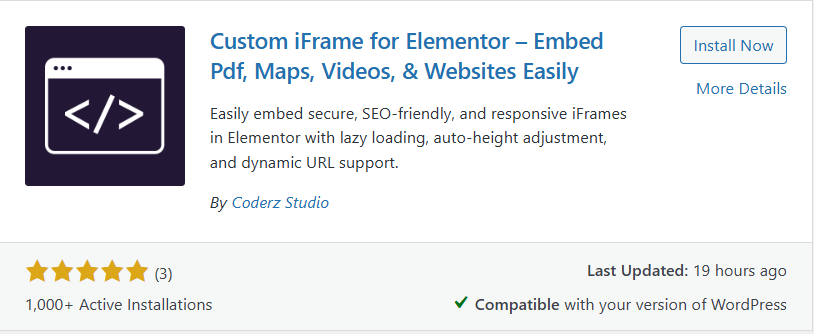
1. Works with Any Form Builder
Whether you’re embedding a Google Form, Jotform, HubSpot Form, or Typeform, the plugin makes it effortless. You don’t need different solutions for different platforms. Just paste the form link, and it works.
2. Responsive Form Embeds
If you’ve ever added a form only to find it cut off or awkward on mobile screens, you know the pain. The plugin includes built-in options to make any iframe fully responsive.
We even wrote a full guide on this: Embed Responsive iFrame in Elementor | Easy Way
3. Better Security with Sandbox Mode
The plugin allows you to use sandbox attributes. This adds a layer of security when embedding content from external websites. It prevents scripts inside the iframe from affecting your page.
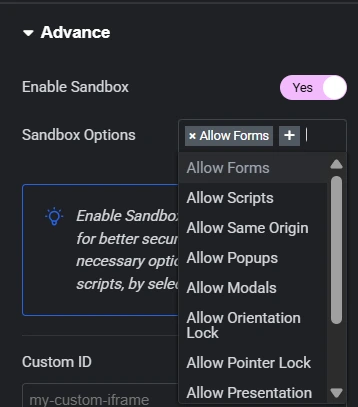
4. No Manual Code Tweaks
Normally, if you use Elementor’s HTML widget, you have to tweak iframe code manually to adjust height, width, or responsiveness. With the Custom iFrame widget, everything is managed through simple settings.
How to Embed a Form in Elementor Using Custom iFrame Plugin
Here’s a step-by-step breakdown:
- Install the Custom iFrame Plugin
- Go to your WordPress dashboard → Plugins → Add New.
- Search for “Custom iFrame by Coderz Studio”
- Install and activate the plugin.
- Open Elementor Editor
- Edit the page where you want the form.
- Drag the Custom iFrame widget into the section.
- Paste Your Form Link
- Copy the public link of your form from Google Forms, Jotform, Typeform, HubSpot, or any other builder.
- Paste it into the ‘Source URL’ field of the Custom iFrame widget.
- Adjust Settings
- Customize the Custom iFrame widget settings as per your requirements.
- Enable Sandbox Mode for extra security.
- Publish Your Page
- Click update.
- View your page on desktop and mobile to confirm the form looks perfect.
That’s it! No messy code. No trial and error.
Embedding Specific Forms in Elementor
Different form builders provide different embed codes and options. To save you time, we’ve written detailed guides for each. If you’re using one of these, check out the dedicated step-by-step:
- How to Embed Jotform in Elementor
- How to Embed Google Form in Elementor
- How to Embed HubSpot Form in Elementor
- How to Embed Typeform in Elementor
Each of these explains where to find the correct link, how to configure settings, and the best way to make the form responsive inside Elementor.
FAQs About Embedding Forms in Elementor
Final Thoughts
Embedding forms in Elementor doesn’t need to be complicated. Instead of juggling different codes for different platforms, just use the Custom iFrame plugin. It supports all major form builders, keeps your embeds responsive, and adds extra security with sandboxing.
Have you tried embedding forms in Elementor before? Share your experience or any questions in the comments below. If you found this guide helpful, please share it with others who might need it.

