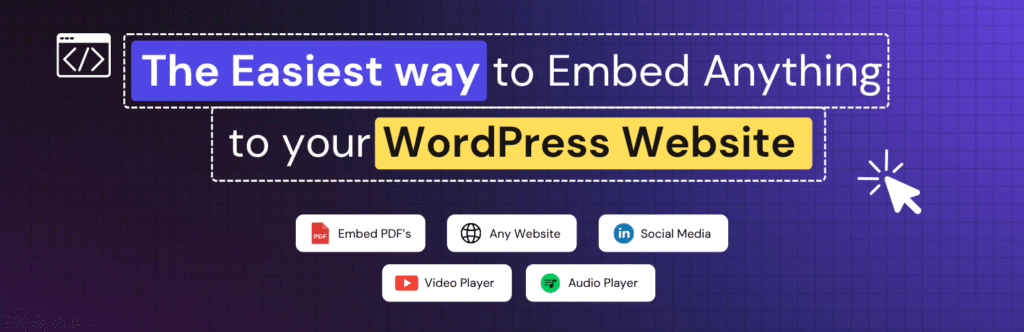Want to embed podcast in Elementor but not sure how? In this guide, you’ll learn the easiest way to add Spotify, Apple, or YouTube podcasts to your WordPress site.
Key Takeaways
How can I embed a podcast in Elementor?
You can embed a podcast in Elementor easily using the Custom iFrame plugin by Coderz Studio.
1. Install the ‘Custom iFrame‘ plugin and open your Elementor editor.
2. Drag and drop the Custom iFrame widget onto your page.
3. Copy your podcast link from Spotify, Apple, YouTube, Amazon Music or any other platform.
4. Paste the link into the Source URL field of widget and customize the widget settings.
Your podcast player will appear instantly on the page.
People are busy, and not everyone has time to read. That’s why podcasts have become so popular. You can listen to them while running, cooking, traveling, or even relaxing at home.
If you run a website, embedding a podcast is a great way to engage your audience. With the Custom iFrame plugin, it’s super easy. It works with all major platforms like Spotify, Apple Podcasts, Amazon Music, YouTube Podcasts, and more. All you need is the link to your podcast, and you’re ready to go.
In this guide, I’ll show you a step-by-step process to embed your podcast in Elementor. No coding required. Simple, fast, and beginner-friendly.
How to Embed Podcast in Elementor?
- Install the Custom iFrame Plugin:
Go to your WordPress dashboard and install Custom iFrame by Coderz Studio. Activate it.
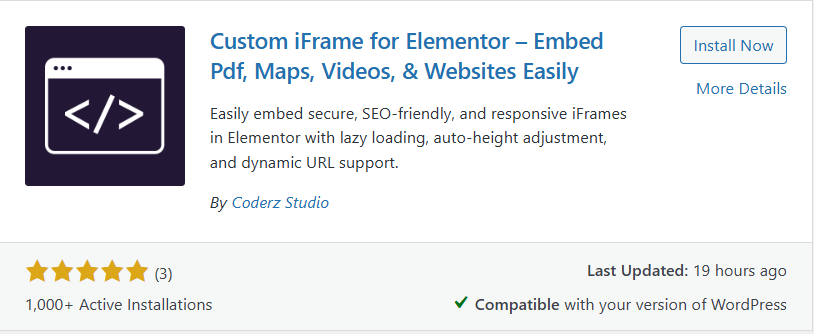
- Get the Podcast Link:
Copy the link of your podcast from Spotify, Apple Podcasts, Amazon Music, YouTube, or any other platform.- To embed a single episode, copy its link.
- To embed a full playlist, copy the playlist link.
- Edit Your Page with Elementor: Open the page where you want to add the podcast. Search for the Custom iFrame widget and drag it into the editor area.
- Add the Podcast Link: Paste your podcast or playlist link in the Source URL filed
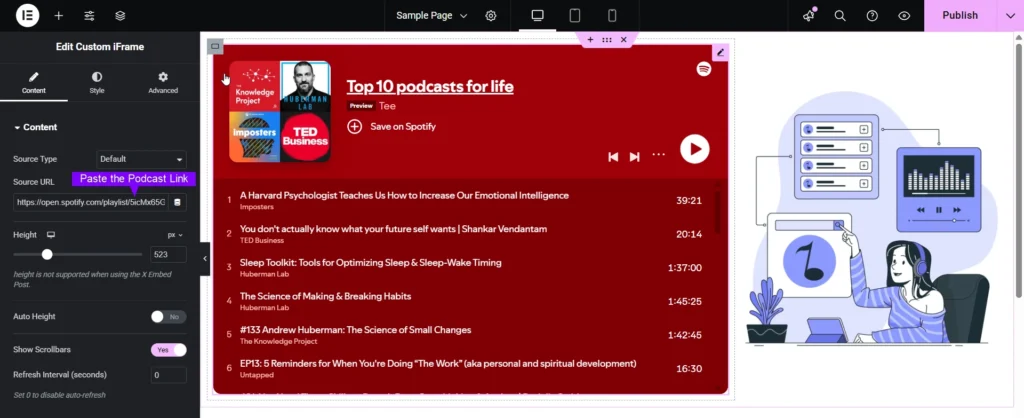
Related Guides for Embedding Podcasts in Elementor
Not all podcasts are the same, right? Some are playlists, some are single episodes, and some go live straight from YouTube. Now, depending on where your podcast lives, the steps can slightly change.
If you’re embedding a podcast playlist from Spotify, here’s a detailed guide you’ll love:: How to Embed Spotify Playlist in Elementor?
Got just one podcast episode? No worries! Follow this guide instead: How to Embed Spotify Audio in Elementor?
Hosting your podcast on YouTube? Then this one’s for you: How to Embed YouTube Video In Elementor?
Running a live podcast stream? You can even embed that on your site. Check this guide: How to Embed YouTube Live Stream In Elementor
Each guide walks you through the exact steps. Whether it’s a playlist, a single episode, or a live show, all inside Elementor, no coding needed.
Podcasts should sound great and look great on every device. Whether someone’s listening on a big desktop screen or scrolling your site on their phone during a commute, your podcast player should always look clean and fit perfectly.
How to Make Your Embedded Podcast Responsive in Elementor?
The Custom iFrame plugin gives you full control to make your embedded podcast responsive. You can easily adjust the height, padding, and content width for different screen sizes. It also includes breakpoints for desktop, tablet, and mobile. So your podcast player always looks balanced and fits perfectly on any device.
This means your embedded podcast won’t break layouts or overflow sections. It will smoothly resize and maintain a clean look, no matter where your visitors tune in from.
Want a full walkthrough? Check this detailed guide: Embed Responsive iFrame in Elementor | Easy Way
Sometimes you don’t want to manually add the podcast link every time, especially if you’re managing multiple episodes or posts. That’s where a dynamic podcast embed setup can save tons of time.
How to Add Dynamic Podcast Embed in Elementor?
With the Custom iFrame plugin, you can connect your podcast embed to dynamic fields using Advanced Custom Fields (ACF). This means you can store your podcast links inside ACF fields for each post or page, and the iframe will automatically pull and display the correct podcast link on the front end.
No need to edit the Elementor widget again and again. Just update the ACF field, and your podcast player updates automatically, perfect for blogs, episode pages, or multi-host shows.
Want to learn the full process? Check this step-by-step guide: Add Dynamic ACF iFrame in Elementor (Easy Guide)
FAQ – Embed Podcast in Elementor
Conclusion
Embedding a podcast in Elementor doesn’t have to be complicated. With the Custom iFrame plugin, you can easily bring your favorite podcast or even your own show right into your WordPress site.
Whether it’s a Spotify playlist, a YouTube podcast, or a live stream, the setup takes just a few clicks. Plus, with options for responsive design and dynamic embeds, your podcast section will always look great and stay up to date automatically.
So go ahead – Embed podcast in Elementor, hit publish, and give your visitors something worth listening to (literally).
Ready to try it out? Get the Custom iFrame Plugin and start embedding podcasts in Elementor today.